Raschu's JK2 Skin Editing Guide
5 posters
Page 1 of 1
 Raschu's JK2 Skin Editing Guide
Raschu's JK2 Skin Editing Guide
Raschu's JK2 Skinning Tutorial
Hello and welcome to Raschu´s JK2 Skinning Tutorial! Today you are going to take your first step into the wonderfull world of skinning!
Yes that´s right today you are going to create your first skin! Don´t be nervous I´ll be there taking you through all the steps.
Today I´m going to make a Linkin Park skin, using the Kyle model. I will make the folowing steps:
1. Taking the skin file from the real kyle skin and open it in modview.
2. Editing the kyle skin adding the linkin park logo.
3. Renaming the skin so that it won’t overwrite the existing kyle skin.
4. Enjoying a nice Cola after the hard work.
Yes that’s all, be sure to use Coca Cola at step 4.
Okay lets get started shall we?
Step 1: Taking the skin file from the real kyle skin and open it in modview.
First we are gona need some programs:
Modview: http://jediknight3.filefront.com/file/ModelingSkinning_Guide_and_Tools;18807
(You will only need modview, ignore all the other files in the download.)
Pakscape: http://files.filefront.com/PakScape+v+011/;854339;/fileinfo.html
Average Photo Editor (I sugest PS CS2): http://www.gimp.org/downloads/
Now that we have these lets go on.
Okay open packscape. We need to go to the map where the assets files are located. To find these go to your JK2 folder then click on the map called ‘game data’ then klick on the map called ‘Base’. Now you will find Files named ‘Assets0.pk3’ ‘Assets1.pk3’ and so on... This time we only need ‘Assets0.pk3’.
Okay now you opened the file you will see a load of maps, we need to find the map called ‘Models’ when you found this map klick on it and new maps will apear. Search for the map called ‘Players’. Now all the skin maps will apear (kyle, tavion, jan, ect).
Keep this map open and minimize Packscape.
Go to your desktop and add a new map, name it ‘Base’. Open the map, add a new map and call it ‘Models’. Open the map and add a new map and call it ‘Players’.
Like this: Your desktop --> Base --> Models --> Players
Now maximize Pakscape again. Search for the map named ‘_humanoid’. Copie this file into your ‘Players’ map.
It should be like this: Your desktop --> Base --> Models --> Players --> _humanoid
Now go back to Pakscape and select the skin that you want to edit, in this case I will choose ‘kyle’ (the map named ‘kyle’). Copie this map to ‘Players’.
So now when you open the map players there are 2 maps located there: ‘_humanoid’ and ‘kyle’ (or another skin name, the one that you choose to edit.).
Like this:
Ok start up modview. Search for the map located in ‘players’ wich cotains the files of the skin that you want to edit, I will search for ‘kyle’. Open the map, you will find only one file showing named ‘model.glm’. Dubble klick on it.
Now Modview will open the model file. There will be serveral warnings, ignore them and click on ‘yes’. Don’t worry this will not let let your PC chrash, it has to do with JPG files that arren’t located in your map (It are the ‘burning cut off’ jpg’s when your character is slized in half.).
And when the model is loaded TADA! Here is your model!
Step 2: Editing the kyle skin adding the linken park logo.
To edit a skin you need to know how to work with modview how to get the right angle so you have a precise look at the part that you are about the re-skin.
Controls:
Right mouse key: 3D rotate your model.
Left moud key: Zoom in and out on your model.
Functions:
Now if we look at the left sidebar of modview you wil see a white menu with:
==> model.glm <== written in it. Click on it.
You will now find a list of options that you can enlarge.
Today we will only look at: ‘Skins available’ and ‘Sequences’
‘Skins available’ shows us wich diferent skins there are for one model, you are going to need this when making team skins. (to view the team skins dubble click on ‘blue’ or ‘red’.).
Now more usefull for precise skinning is the option ‘Sequences’. If you enlarge this option the list of all animations for humanoid models in JK2 will apear. Just try out some of them, you will notice that most arren’t usefull but some (when using zoom) will give a better view on one part of the skin that you want to edit.
Editing time!
I’m going to add the logo if Linkin Park on the torso of my kyle skin. I open the jpg file named ‘kyle_torso.jpg’ in photoshop. I also open a picture of the logo of Linkin Park into photoshop. I drag the picture of the logo to the picture of the torso and resize until it has a good size for the skin.
After this I save the skin, while saving I select kyle_torso and let photoshop overwrite the original file.
Now to get this change showing in modview I need to ‘refresh’ the model’s textures. By clicking on this icon in modview:
As you can see kyle his now been linkinfieded!
Step 3: Renaming the skin so it won’t overwrite the existing kyle skin.
Ok now we want to get our skin into the game.
This what we are going to do:
1. Opening the .skin file and rename the ‘kyles’.
2. Renaming the map name of the skin
3. Creating the PK3
First you need to search for the file named ‘model_default.skin’. Open this file in Wordpad. You will now find a list of sentences like: ‘hips,models/players/kyle/kyle_legs.tga’
You have to rename all the ‘kyles’to a new name so that the skin will not longer overwrite the existing kyle skin. (If you are using another skin for example ‘reborn’ you will find lines like this: ‘hips,models/players/reborn/reborn_legs.tga’. You will need to rename ‘reborn’ ofcourse than.)
I’m going to rename my skin to LP_kyle. When I’m done rename it should look like this:
Notice that I DID NOT rename the ‘stormtrooper`s’. Do not rename them, they are there for the ‘cut off’ pictures I told you about earlyer in this tutorial.
Now if you are done renaming those names (I know, a bloody hell of a job.), save the file and exit it.
Now, go back the the players map and rename the skinmap of the skin that you choose to use to the name that you just used for the renaming part. In my case I will rename the mapname ‘kyle’ into ‘LP_kyle’. Be sure to have closed any aplications that have something to do with the skin map. As far as I know you only have to close Modview and your photo editor.
You can edit the JPG file named ‘Icon_default.jpg’ so you can recognise your skin ingame while selecting it. (For example type LP Kyle on it.)
Ok we are almost done!
Before we continiu we need to be sure that we didn’t made any flaws while renaming the skin. Open your skin in modview again and look if you see any body parts turned white. If so you have to take a close look at the .skin file again.
But ofcourse we did a good job, so lets continiu!
Open Pakscape again and select File -> New file.
A new file box should now apear. Now just as with step 2, add a new map and name it ‘Models’. Open ‘Models’ and add a new map and name it ‘Players’.
Now open ‘Players’ and copie your skin map into it.
In my case it will look like: Models --> Players --> LP_kyle
Ofcourse you will have a diferent name than ‘LP_kyle’.
Now when everything with the maps is sett save your file in the JK2 Base folder allong with the other PK3’s(assets0.pk3, assets1.pk3, etc) Be sure to select ‘save as pk3’ when you save your skin.
For the record the name that you use while saving it doesn’t matter, you don’t have to actualy save it as LP_kyle. For example if you want to make a skinpack you also name it as LP_Skinpack or something suiteble like that.
To let other people see your skin they must have the same .pk3 file in their own base folder.
Step 4: Enjoying a nice Cola after the hard work.
First you to go to your local supermarket and buy a bottle or can of Coke. Open it but becarefull because it might spray all out over you.
Took a big glass and make the fluied come out of the bottle or can and let it gently fall into the glass.
Add some ice cubes to extra enjoy your coke.
Oh and yeh you are done, enjoy!
Last edited by RascHu on Sat Jul 19, 2008 11:20 am; edited 1 time in total

Raschu- Councillor

-
 Number of posts : 2229
Number of posts : 2229
Registration date : 2007-12-02
 Re: Raschu's JK2 Skin Editing Guide
Re: Raschu's JK2 Skin Editing Guide
Step 4 iz tha best! ;D

Tony*- I have no life
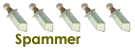
-
 Number of posts : 8580
Number of posts : 8580
Age : 32
Location : Belgium
Registration date : 2008-07-01
 Re: Raschu's JK2 Skin Editing Guide
Re: Raschu's JK2 Skin Editing Guide
Sticky this. ^^
Anyway, awesome guide.
Anyway, awesome guide.

~Bunu~- Spammer
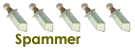
-
 Number of posts : 4306
Number of posts : 4306
Age : 30
Location : France
Registration date : 2007-12-02
 Re: Raschu's JK2 Skin Editing Guide
Re: Raschu's JK2 Skin Editing Guide
nice tut m8 just like how to do the taunts 

login*- Admin

-
 Number of posts : 475
Number of posts : 475
Registration date : 2007-12-08
 Re: Raschu's JK2 Skin Editing Guide
Re: Raschu's JK2 Skin Editing Guide
thats a totally different thing/program

Raptor- Member

-
 Number of posts : 564
Number of posts : 564
Age : 31
Location : England
Registration date : 2007-12-05
 Similar topics
Similar topics» Raschu's JK2 Sound Editing Guide
» Editing .mov files?
» My first skin
» Question about guide
» Sander skin! :O
» Editing .mov files?
» My first skin
» Question about guide
» Sander skin! :O
Page 1 of 1
Permissions in this forum:
You cannot reply to topics in this forum|
|
|

 Home
Home